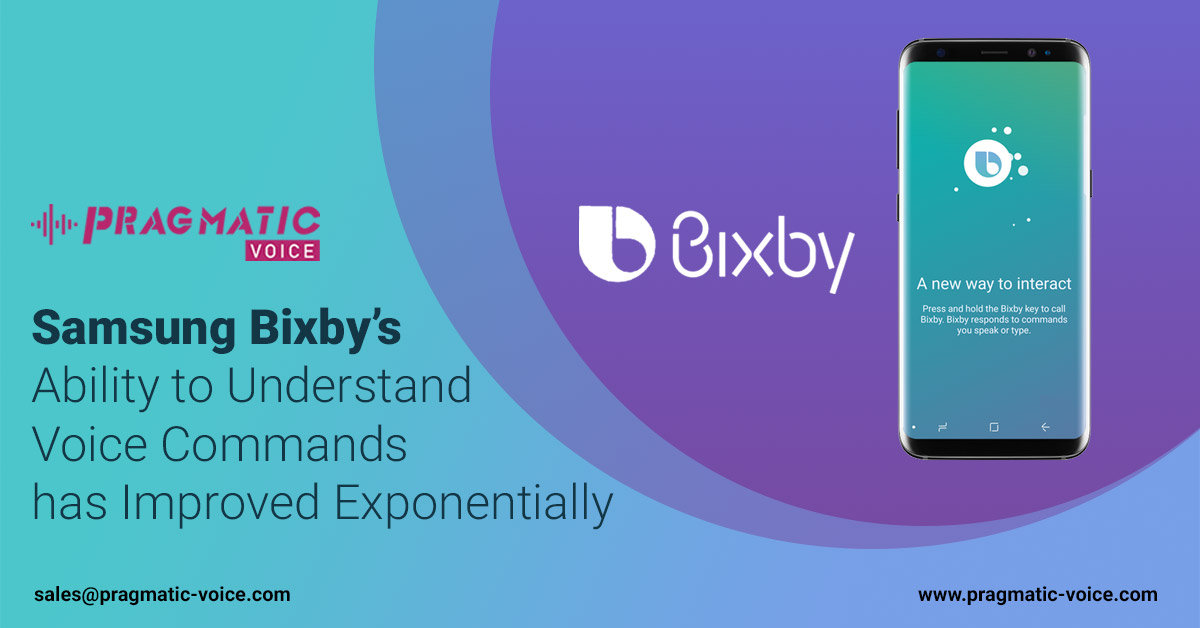
There is no doubt that Samsung Bixby, the artificially intelligent assistant found on the company’s flagship phones, is quite different from Apple’s Siri, Amazon’s Alexa, and Google Assistant. Samsung is definitely taking attempt to anticipate your needs and serve up answers of utmost accuracy.
Anything you do on your phone via touch, you should be able to do via voice with Bixby. It can edit photos, send messages and composes emails on command. It can also control some smart home appliances and Internet of Things (IoT) devices, including smart fridges, TVs and dozens of other Samsung devices.
What’s new with Bixby?
Bixby isn’t perfect, but it’s slowly improving. While it launched with very limited voice support, Bixby Voice’s language support has been expanded steadily. You’ll now find support for French, German, Italian, and Spanish on Bixby, joining support for Korean, English, and Simplified Chinese.
Bixby’s integration with third-party apps also allows it to better anticipate your needs and fulfill them with very simple voice commands. While it’s not yet as refined as Google Assistant or Amazon Alexa, the improvements are noticeable.
Bixby has expanded to other products too. You’ll now find Bixby support on some Samsung Smart TVs, Family Hub refrigerators, and other Samsung smart products. A Bixby-powered Galaxy Home smart speaker is also on the way.
The launch of the Galaxy S9 brought some interesting additions to Bixby Vision. For instance, the new Makeup category means you can try out makeup products through augmented reality. The Galaxy S10 has introduced Bixby Routines — a way to use Bixby to trigger certain apps or responses based on your location or phone usage.

If you’ve used IFTTT (If This, Then That), then you have a decent idea of what to expect from Bixby Routines. Simply put, Routines lets you set up Bixby to handle various repetitive tasks by understanding various triggers. For instance, if you listen to the same Spotify playlist while going to work, then you can set up a Routine that opens Spotify and starts playing a playlist as soon as you connect to the Bluetooth in your car.
Routines are a powerful tool, and even if you don’t use Bixby much, it’s worth checking out if there’s anything you can automate to save yourself time.
- Want Bixby to read out your notifications as you’re driving? You can add that to your Routine too.
- What about a Routine that switches on your smart bulbs when you get home? Link it to connecting to your home Wi-Fi network and you can do that too.
- The best way to use Bixby Routines is to start experimenting and find out what you can do.
Bixby Vision taps into machine learning and database partnerships to make the camera a little more useful. Bixby Vision recognizes several categories of objects: Place, Text, Image, Food, QR Codes, Wine, and Shopping. You launch it by tapping the Bixby button in the Galaxy S9’s camera app, or the Bixby Vision icon on the left side. You can also find Bixby Vision in the Gallery app.

Much like Google Lens or Amazon’s Flow, Bixby Vision’s Image search tries to suss out whatever’s in front of the Galaxy S9’s camera, and can serve up information related to its findings.
By default, Bixby Vision opens in Text mode, which allows you to translate a foreign language into your chosen language. It supports a large range of languages, and works similarly to other examples of its kind, like Google Lens. Line up the text you want to translate into the box on the screen, and a real-time translation should appear.
The newest category is Makeup. Here, you can virtually try on different makeup products from Sephora. Once you find the perfect look, you can capture your image and Bixby Vision will provide you with details and links to the products for purchase.
Bixby Vision’s Places uses FourSquare to identify landmarks and interesting places around you via waypoints, if you’re ever looking for somewhere to visit or something to do nearby. The Food tool lets you point the camera at food to see calorie information, which can then be added into your Samsung Health app.
With Shopping, point the camera at shoes, clothes, or other products and Bixby will try to find it on Amazon, Nordstrom, and a few other retailers. With Wine, Bixby Vision uses Vivino’s database to let you scan wine labels to find more information about the particular bottle in front of you — it works remarkably well.

Samsung is certainly on the right track with Bixby Vision, but it needs to improve accuracy on some of these categories to make the features more useful.
Getting started with Bixby and Bixby Voice
Pulling up Samsung Bixby and Bixby Voice couldn’t be easier. The Galaxy S10, S10 Plus, S10e, S9, Galaxy S9 Plus, Note 9, Galaxy S8, and Note 8 range all feature a dedicated Bixby button on the left side, just below the volume rocker. Tapping on it brings up Bixby Home, the assistant’s hub and setup screen.
There’s more to Bixby than a single app or screen. Rather, the Galaxy S9 and S9 Plus ship with three incarnations of Samsung’s Assistant: Bixby Home, Bixby Vision, and Bixby Voice. If you don’t like Bixby and you just want to get rid of it, you can remap the Bixby key.

Bixby Voice
Bixby Voice is like Siri on steroids — in fact, it can rap insults at Siri in Korean. Not only that, but it’s built to adapt to a person’s manner of speaking — rather than the other way around.
According to Samsung, the assistant will be able to understand “Show me today’s weather,” “What’s the weather like today?,” or “What’s the forecast today?” — all variations of the same command.
Once you’ve installed the software and completed Samsung’s Bixby Voice tutorial, you’re free to invoke the voice assistant at your leisure. You can activate it by saying, “Hey, Bixby” or by holding down the Bixby button while you talk.
If you don’t want to look like you’re talking to your phone in public, you can talk to Bixby by holding your phone up to your ear, like a phone call.
Bixby can perform tasks like sending text messages via the Galaxy S9’s Messages app and responding to basic questions about the weather, upcoming meetings, sports scores, and movie showtimes. But that’s just the tip of the iceberg — the voice assistant also works across apps like the Galaxy S9’s dialer, settings menus, camera app, contacts list, and gallery.
In addition to the basics, Bixby can also handle complicated tasks like opening an app in a split-screen view, rotating misaligned photos, reminding you where you parked, playing videos on a nearby TV, and composing emails.
It can gather all the photos you took last week into a new album labeled “Vacation” and share it with your friends, or take a selfie and text it to someone. And it can perform two-step actions like, “Open Uber and rate my driver 5 stars,” or “Open Instagram and post my most recent photo.”
There are also some pretty sweet hands-free functions via Bixby. For example, you can ask Bixby to “read out the latest messages,” and it’ll read you your texts or emails, assuming you use native Samsung apps. In short, Bixby allows you to use your voice to easily complete the most basic tasks on your phone.

Bixby Voice is also customizable — you can change the gender of the assistant on the fly, and it supports shortcuts: You can shorten the lengthy commands you use most often to a single word or phrase.
Samsung says Bixby supports more than 3,000 commands, including app-specific commands in Facebook, Instagram, YouTube, Uber, Gmail, Google Maps, and more. The company is continually improving the app and adding addition third-party app support and more commands.
Bixby Home
Samsung calls Bixby Home a “social stream for your device,” and that’s more or less accurate. It’s a unified card-like interface of reminders, contextually relevant information, and social media updates — sort of like a cross between Google Now and HTC’s BlinkFeed.
Bixby Home can be customized to a degree. You can dismiss, pin, or permanently hide cards by tapping the gear icon in the upper-right corner of an individual Bixby Home tab. You can also set quick commands. For example, you could set the assistant to turn off all lights and set an alarm when you say the command “I’m going to bed.”
Samsung’s default apps supply most of Bixby Home’s content. You’ll see a local weather forecast, activity stats from Samsung’s Health app, and local files in the Galaxy S9’s Music app.
The list of third-party services that support Bixby Home is growing. A Spotify card provides one-tap access to your playlists and music, and full support is on its way. CNN and Flipboard show trending news stories from around the web. Facebook, Foursquare, and Twitter show the latest updates from your social circles. Uber will show your recent rides.
Eventually, Samsung says Bixby Home will be able to learn from your routine and update to reflect how you use your phone throughout the day.
It even works with Samsung’s SmartThings app to serve up buttons that control smart light bulbs and door locks, shortcuts to the apps you use most frequently, and more — all based on the time of day, your location and other factors.

Reminders
Bixby’s Reminders is a little more robust than the reminders you can create with Siri or Google Assistant. It’s built into the Galaxy S9’s native apps and lets you attach media like videos, websites, photos, and messages.
You can set a specific time you’d like to see a reminder or even a specific location. When the conditions are met, said reminder will appear in the form of a notification you can dismiss, snooze, or check off.
Looking at all the fantastic features given above, in case you want Bixby Voice app development done for your business, you can get in touch with us sales@pragmatic-voice.com


